Dear Readers,
Since decades Windows OS is very popular operating system for computer users I was also one of them. The only one thing I didn't like about this OS is, it gets slow down by continuous uses. It may be wrong to say this "by continuous uses" because there are lots of parameters which slow down your PC we will discuss all of them here.
We proudly announce that starting from today we are going to publish a series to maintain your PC tuned up and fast by applying around 100 tips. Time is money in this life and no one can afford to loose time just to figure out the problem of PC instead of using that same time for some productive work. All tips and tricks won't be in in single post but we will publish this whole article as a series.
It may possible that you may have an idea of some of tips which we will publish here but most of them will be completely new for you. We will keep 3 tips per post so you don't be overwhelmed by the dumped information.
- TRIM YOUR START-UP
- One of the biggest reason of PC slowing down over time is too many programs competing when your computer starts. In Windows 7 you can use Windows Defender to help stay on top of program. Just go to start menu, type msconfig and open the console. At the top of you will see a tab called "Startup". Click it and you will see all the programs that are scheduled to start when Windows starts.
- If you have been suffering a slow boot, you will know which programs are most bloated, so uncheck these before pressing Apply. If you don't recognise a program, or its location doesn't show it to be in the Program Files, we recommend you just ignore altogether.
- CLEAN UP YOUR HARD DRIVE
- Over time your PC will be clogged with unwanted files and this will cause it to get slower. First thing you can do in this situation is go to Start > Accessories > System Tools > and go to Disk Clean up. This utility will check your PC for unwanted temporary files, which are left behind after programs are installed, as well as your Recycle Bin and other common clutter bugs. It will give you an estimate that how much waste you can eliminate. Just click OK to begin the clean up.
- If your PC is full you might need very powerful clutter. In that case you can use CCleaner, which is very heavy-duty software un-installer that goes lot more deep in to the system then System Tools. You can download it by clicking here.
- This program is very easy to use like a cake walk. Just open this program after installing it. Then click on Analyze button, you will be surprised by seeing that how many clutters are there. When you are sure to remove all clutter then click Run Cleaner and watch how CCleaner removes the fat from your PC. Run this program every week if you are using your PC every 15-18 hours a day to keep it less susceptible. There are other programs available which can declutter your system we will mention them as a separate article.
- STREAMLINE YOUR PC
- PCs take lot of abuse and geeks who like to try new softwares will often leave lots of unwanted softwares applications on their PCs. Removing these is a quick easy fix that will speed up your PC.
- To begin click Start > Control Panel > Uninstall a Program, if you have Windows Vista/7 then right-click the Name column header, click more and choose the program. We recommend checking the Name, Size, Installed on, and last Used on boxes.
- Now choose to start by Date Last Used, and you will see your applications sorted by when they were last run.
- If you have program that haven't been used in months, then try getting rid of them, or switching to a free download that can be installed when and where you need it. Many programs are available in cloud. This means that there's next to no footprint on your PC, and the bulk of storage is contained online. There are cloud version of PhotoShop, MS Office (Word, Excel, Powerpoint, One Note) which offer stripped down functionality.
- You can also click "Turn Windows features on or Off" or "Add/Remove Windows Computers" to remove windows applets you're not using, but this generally has less effect. If you never run an applet then it won't slow you down and turning a feature off won't free up much, if any, disk space, either.
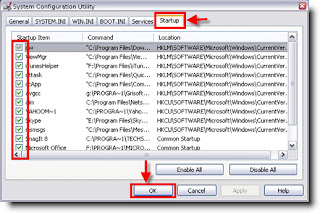



No comments :
Post a Comment